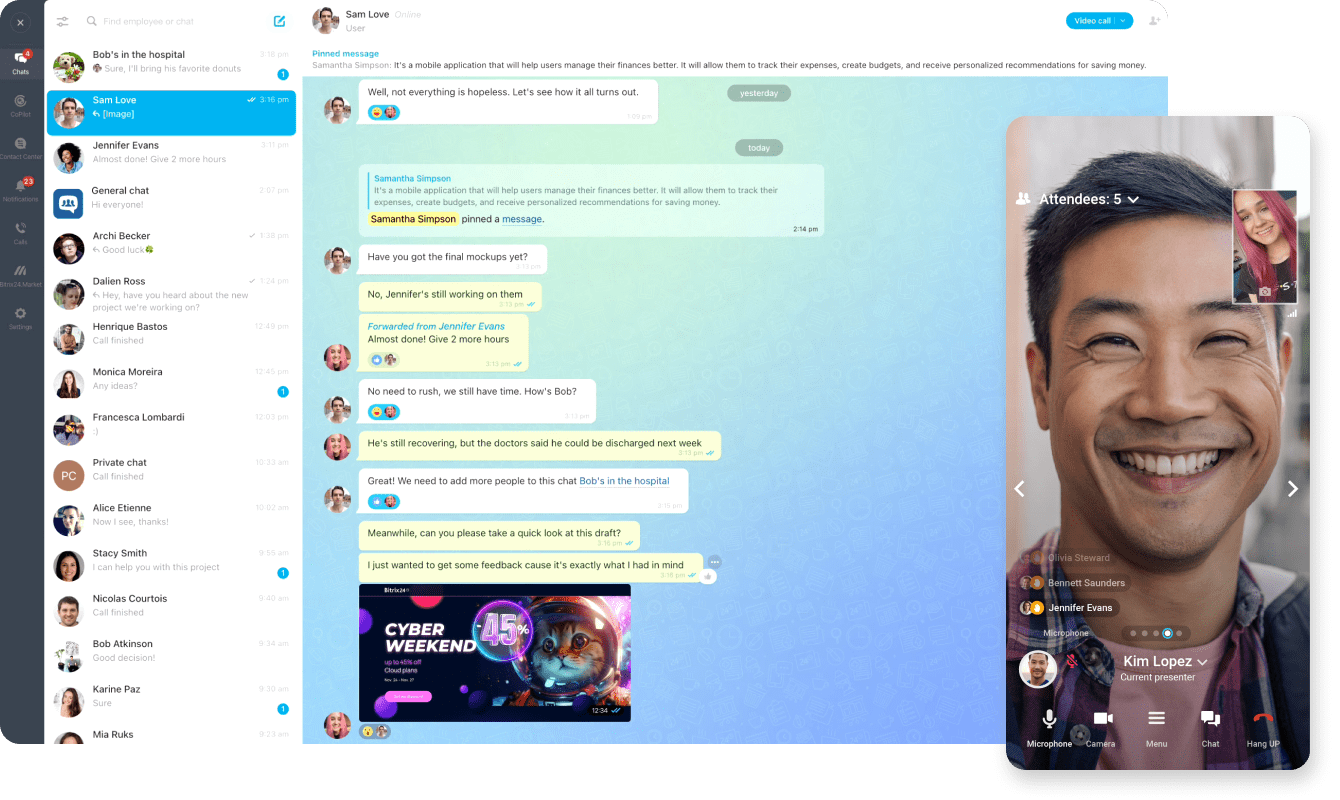Product
Collaboration
Collaboration
Power up your teamwork
Resources
Solutions
Industry
Business size
Import & Export
Sales & CRM
Marketing
Tasks & Projects
Partners
For clients
For partners
Why Bitrix24
Bitrix24 advantages
Our company
en
America
Europe
You can change your region here, if necessary